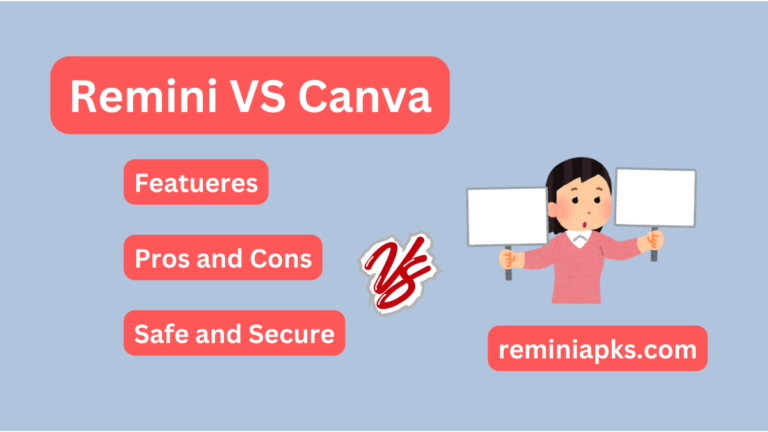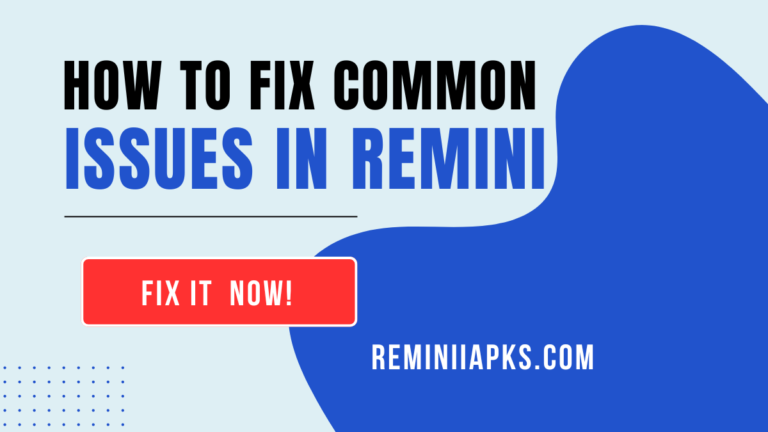Step-by-Step Guide about Top Trending Emulators for PC [2024]
Step-by-Step Guide to Top Trending Emulators for PC
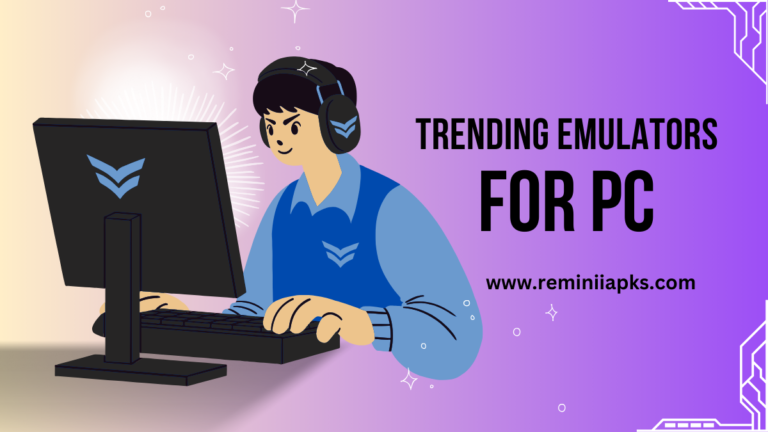
If you are worried about running an Android application on your PC or desktop, you do not need to worry because we are here to provide our users with the latest and top-trending emulators for PC of the current era. These emulators For PC will give you a virtual environment and by using these emulators you will be able to use any of the Android applications on your PC/Desktop. So, read this article completely and make sure your PC/desktop has enough capability to run these emulators. Here we will try our best to guide our users about these top trending emulators of PC/Desktop.
What are the Emulators for PC?
Emulators for PC are the software that creates a virtual environment in your PC/Windows to run any Android application on a large screen. If you want to use the Remini or any other gaming application on a large screen, you must first install the given emulators for PC on your PC/Windows. Here are the top trending emulators for PC that will help you play or use any of the Android emulators on your PC/Desktop.
BlueStacks
BlueStacks is the Emulators for PC that is also known as Software that is used to run any Android application on PC/macOS. It allows you to create a virtual environment similar to the Google Play Store and you can install any of the Android applications on PC/macOS. It also allows you to replicate the Android operating system with the PC/macOS.
It will provide you with a virtual Android device within the computer that will help you to play games or edit the images and videos on the larger screen. You can run any of the Android applications on your PC that are only developed for Android but this BlueStacks will give you a virtual environment and allows you to run it on your PC/Windows.
Features of BlueStacks
BlueStacks is one of the best and top-trending software programs that can provide you with a virtual environment. You can run any Android application on your computer by using this software.
Here are the key features of BlueStacks that are mostly used in the BlueStacks software;
Minimum System Requirements of BlueStacks
| Window | 7 or above |
| Processor | Intel or AMD Processor with1000 Marks |
| RAM | 4GB |
| Disk Space | 5GB |
Recommended System Requirements of BlueStacks
| Window | Should be 10 or higher |
| Processo | Intel or AMD with 2000 Scores |
| RAM | 8GB or Higher |
| Disk Space | 10GB |
MEmu Player
MEmu Player is one of the best freely designed software that can be used to run Android applications on a PC/Computer by creating a virtual environment in the game. It creates a virtual environment that will functionally act as an Android Google Play Store. You can run any of the Android games on a large screen with a keyboard and mouse. So, after the BlueStacks MEmu Player is the second best software to run Android applications on PC/Windows.
Features of MEmu Player
Here are the Key features of MEmu Player that could be used to run Android applications on the PC/Windows;
Minimum System Requirements of MEmu Player
| Window | 7 or Higher |
| Processor | Intel or AMD with x86-64 |
| RAM | 2GB At least |
| Disk Space | 5GB Minimum |
Recommended System Requirments of MEmu Player
| Window | Should be 10 (64-Bit) |
| Processor | Intel i5 or higher |
| RAM | 8GB |
| Disk Space | 10GB |
Conclusion
The emulators for PC we described here are the best and top trending emulators of this era where you can use them as a virtual technology and overcome the problem of using the Android apps on PC/Windows. All of the given requirements are smooth and easy to use with recommended specifications you can get the high performance of these emulators for pc. So, if you want to get them for free visit the official websites of these emulators and make your day by experimenting with the large screen.